我们在阿里云买了一个数据盘,如果要使用这个数据盘,首先我们得先进行数据盘的挂载。
数据盘的挂载
Setp1. 检查阿里云服务器数据盘情况
运行fdisk -l命令,检查当前VPS的数据硬盘情况
1 | [root@****** ~]# fdisk -l |
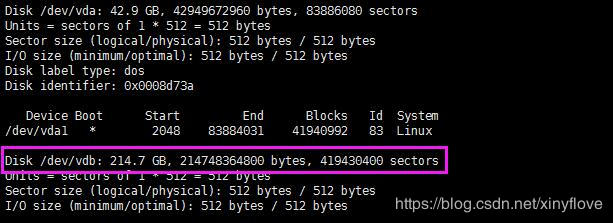
这里我们可以看到有200GB左右的数据盘没有挂载,这就是我们买的数据盘。
Step2. 进行分区
运行fdisk /dev/vdb1
2
3
4
5
6
7
8
9
10[root@****** ~]# fdisk /dev/vdb
Welcome to fdisk (util-linux 2.23.2).
Changes will remain in memory only, until you decide to write them.
Be careful before using the write command.
Device does not contain a recognized partition table
Building a new DOS disklabel with disk identifier 0x0fecfcde.
Command (m for help):
输入 n, 新建一个新分区1
2
3
4
5Command (m for help): n
Partition type:
p primary (0 primary, 0 extended, 4 free)
e extended
Select (default p):
出现两个菜单e表示扩展分区,p表示主分区,然后输入 p1
2Select (default p): p
Partition number (1-4, default 1):
输入p键出现提示:”Partition number (1-4): “选择主分区号
输入1表示第一个主分区1
2Partition number (1-4, default 1): 1
First sector (2048-419430399, default 2048):
直接按回车表示1柱面开始分区1
2
3First sector (2048-419430399, default 2048):
Using default value 2048
Last sector, +sectors or +size{K,M,G} (2048-419430399, default 419430399):
提示最后一个柱面或大小
- 直接回车,表示剩余空间分给此主分区
- 输入+5620M 按回车,表示此分区为5G空间
1 | Last sector, +sectors or +size{K,M,G} (2048-419430399, default 419430399): |
输入p查看一下分区,输入w保存退出1
2
3
4
5Command (m for help): w
The partition table has been altered!
Calling ioctl() to re-read partition table.
Syncing disks.
完毕之后,我们输入fdisk -l
1 | [root@****** ~]# fdisk -l |
正常是可以看到200GB已经完成分区为/dev/vdb1
Step3. 格式化分区及挂载目录
格式化挂载数据硬盘分区
输入mkfs.ext3 /dev/vdb11
2
3
4
5
6
7
8
9
10
11
12
13
14
15
16
17
18
19
20
21
22[root@****** ~]# mkfs.ext3 /dev/vdb1
mke2fs 1.42.9 (28-Dec-2013)
Filesystem label=
OS type: Linux
Block size=4096 (log=2)
Fragment size=4096 (log=2)
Stride=0 blocks, Stripe width=0 blocks
13107200 inodes, 52428544 blocks
2621427 blocks (5.00%) reserved for the super user
First data block=0
Maximum filesystem blocks=4294967296
1600 block groups
32768 blocks per group, 32768 fragments per group
8192 inodes per group
Superblock backups stored on blocks:
32768, 98304, 163840, 229376, 294912, 819200, 884736, 1605632, 2654208,
4096000, 7962624, 11239424, 20480000, 23887872
Allocating group tables: done
Writing inode tables: done
Creating journal (32768 blocks): done
Writing superblocks and filesystem accounting information: done
创建目录挂载
我们要挂载/data目录下,原始目录没有此文件夹,我们先创建mkdir /data
挂载/dev/vdb11
mount /dev/vdb1 /data
查看分区
输入df -h1
2
3
4
5
6
7
8
9[root@******* ~]# df -h
Filesystem Size Used Avail Use% Mounted on
/dev/vda1 40G 1.5G 36G 4% /
devtmpfs 7.8G 0 7.8G 0% /dev
tmpfs 7.8G 0 7.8G 0% /dev/shm
tmpfs 7.8G 340K 7.8G 1% /run
tmpfs 7.8G 0 7.8G 0% /sys/fs/cgroup
tmpfs 1.6G 0 1.6G 0% /run/user/0
/dev/vdb1 197G 60M 187G 1% /data
我们可以看到/dev/vdb1挂载到/data目录下了
但是仅仅这样还不够,当重启这个节点之后,新分配的空间又没有挂载上去。所以,需要设置下,让其每次开机自动挂载。
执行命令:1
echo '/dev/vdb1 /data ext3 defaults 0 0' >> /etc/fstab
此刻,挂载完成。
数据盘的卸载
输入 umount /dev/vdb1
如果提示设备忙,无法挂载1
2fuser -km /dev/vdb1
umount /dev/vdb1
再删除/etc/fstab文件中,如下的数据1
/dev/vdb1 /data ext3 defaults 0 0
此刻,卸载完成。
附上分区工具fdisk用法介绍
fdisk命令参数介绍
p、打印分区表。
n、新建一个新分区。
d、删除一个分区。
q、退出不保存。
w、把分区写进分区表,保存并退出。

